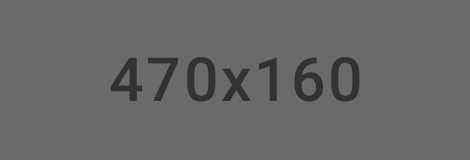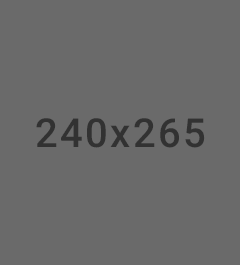List Style
Basic List
To create a basic list group, use an <ul> element with class .list-group, and <li> elements with class .list-group-item.
- 1. Active
- 2. Aenean leo ligula
- 3. Phasellus viverra nulla
- 4. Aenean vulputate eled
- 5. Disabled
List Group Bordered
The current code you are trying is a descendant selector and will only work when <li> is the child of .list-group-bordered to the wrap.
List Group With Dividered
The trick is to create an extra view for collapse group layout and last child layout with .list-group-dividered to the wrap.
- 1. Active
- 2. Aenean leo ligula
- 3. Phasellus viverra nulla
- 4. Aenean vulputate eled
- 5. Disabled
Badges List
To create a badge, create a <span> element with class .badge inside the list item.
- 14 Aenean leo ligula
- 10 Phasellus viverra nulla
- 3 Aenean vulputate eled
- 2 Maecenas tempus tellus
- 1 Quisque rutrum
Linked Items
Just replace the <li> with <a> tag and use <div> element as a parent instead of <ul>.
Background
Add the color by .bg-* in class and Also add the class with .bg-inherit
Contextual Classes
The classes for coloring list-items are: .list-group-item-success, list-group-item-info, list-group-item-warning, .list-group-item-danger, and .list-group-item-dark.
Custom Content
Bootstrap provides the classes .list-group-item-heading and .list-group-item-text which can be used as follows.
With Gap
Add .list-group-gap in class for gap the items.
- Inbox
- Profile visits
- Call
- Messages
- Bookmarks
List notifications
Create a list of notification with description and icon.
User List
Create a new Structure list item with image with state.
Media List
Create a new Structure list item image with state and description.